 |
PwrEmail User's Guide |
Installation
PwrEmail is very simple to install. Just follow these steps:
- Go to our website: Complete-Email-Service.com.
- Click [DOWNLOAD] and follow the installation instructions on screen.
How to Run PwrEmail: On your Windows desktop, you should find a "PwrEmail" icon (picture of a green envelope). Double-click the icon:
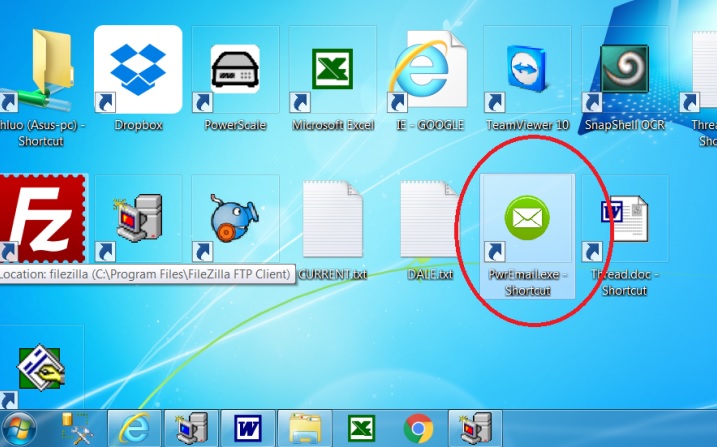
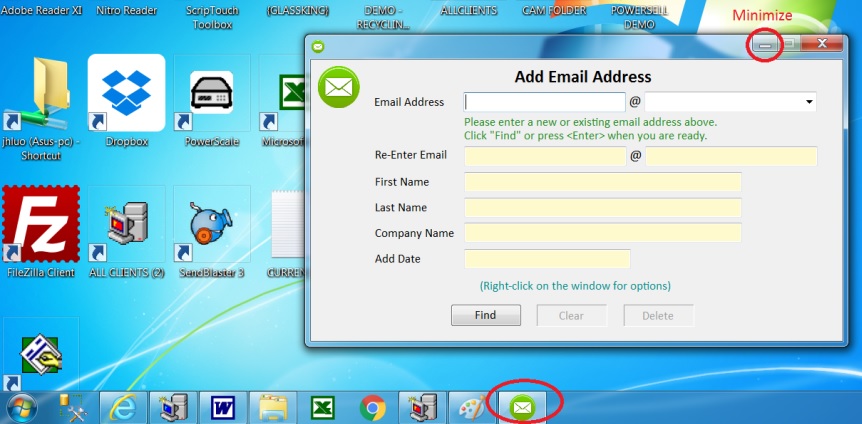
The PwrEmail program will then run on your computer. You can minimize it by clicking the "minimize" button at the upper right corner. The PwrEmail icon will remain on the Windows task bar (usually at the bottom). You can restore the program by clicking on the PwrEmail icon on the task bar.
Once loaded, PwrEmail will reside in memory. You can run any of your application programs as usual. When needed, you can bring PwrEmail up by clicking the task bar icon. It will be restored immediately.
You may be operating a retail store, restaurant, beauty salon, or recycling center. Typically, you would be running some other programs on your computer, such as Excel, Quickbooks, Internet Browser, or a Point-of-Sales program. At any convenient moment (usually when your customer is in front of you while checking out), you can ask the customer, "Do you mind giving us your email address?" Half of the time, the customer may say "Okay." You can then bring up the PwrEmail program.
All you need to do is enter the customer's email address. You can click the "drop-down" button to see a list of the more common email "domain names" (such as gmail.com, yahoo.com, etc.).
You should then click the [Find] button. If the email address you entered already exists in your database, the customer's related info (first name, last name, company name) will pop up. You can make changes if needed, then click [Save Changes].
If the email address does not exist in your database, you will be prompted to re-enter the address. By entering the email address twice, you will greatly reduce the chance of mis-typing the address.
If your re-entry matches your first entry, you will then be prompted to enter the customer's related info. You may not continue until your email address entries match, unless you click the [Restart] button.
That's it. It takes only 15 seconds or so to record an email address. You should be aggressive in asking customers for their email address. If you are very busy, you can ask the customer to write down their email address so you can enter it later.
Even if you are running a small establishment, you may have dozens of customers coming through your store. If you tactfully ask them for their email address, a fair number of them may give it to you. Therefore, you can easily collect a few dozen addresses per day, hundreds per week, and thousands in a few months!
Once you have collected more than 1,000 names, you can start emailing them.
Multi-User Setup
If you have a network of several computers, you can run PwrEmail on any of those computers simultaneously. The important thing is this: the database must be located in one centralized folder.
You can install PwrEmail on each computer, as described in the Installation section above. You will then see the PwrEmail icon on each computer's desktop. When you run the program for the first time on each machine, use the configuration option to set the Email File Directory:
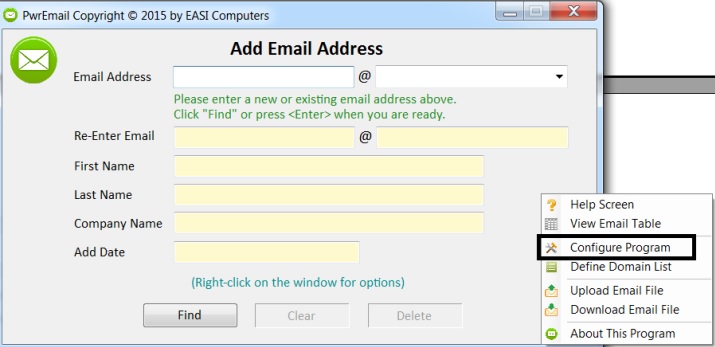
At any "gray" area on the PwrEmail screen, right-click (click the right mouse button). You will see the pop-up menu above. Select "Configure Program."
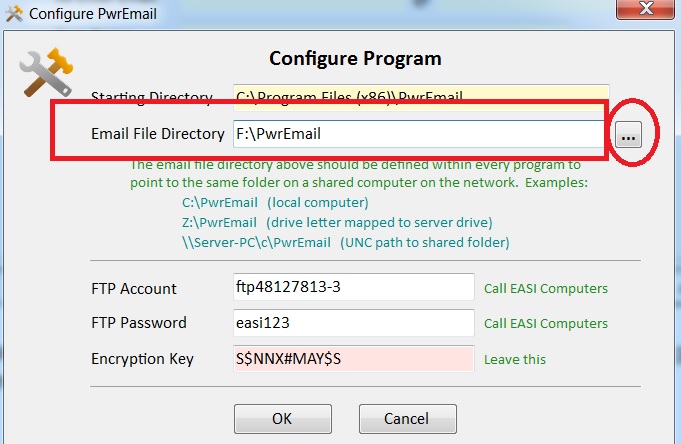
You will then see the Configure Program screen above.
On the Email File Directory field, type in the full path (or folder name) where the email database is located on your network. On a single-user system, this is normally "C:\PwrEmail". If you are using the program on several computers in your network, it may be "F:\PwrEmail", where "F:" is the drive letter assigned to the local hard drive of the computer where the database is stored. You can also enter a UNC path (Universal Naming Convention) such as "\\server\c\pwrEmail" instead of "F:". You can use the navigator button to the right of the field to navigate your way around the directory structure of your network.
If the above is a bit too complicated, you may need to consult your network administrator to figure out the layout of your network, and the visibility of different computers on it.
Tips on Collecting Email Addresses
- The best time to collect an email address is when the customer is right in front of you - usually, when the customer is at the POS station.
You should ask, "Are you on our email list?" or "Do you want to be on our email list?"
Half the time, the customer will say "Yes" or "Okay."
- Add incentives for the customer, such as giving them a 5% discount or a $5 coupon.
- When you ask, "Do you want to be on our email list?", you can add:
"We will email you discount coupons or promotions in the future,"
"We will not sell your name to any other marketer," etc.
- If the customer says, "No," don't pursue it any further.
- If you have a long line, don't spend time capturing email addresses.
- You can also put out a "fish bowl" and ask customers to drop their business cards there.
You may even do a daily drawing and give out a prize.
- Instead of entering the name at the computer,
you can also use an index card to ask the customer to write down the information.
- You can also ask customers to text you their email address.
Put up a sign listing your phone #, and the info you need: email address, first name, last name, etc.
- You don't have to limit your list to customers. "Browsers" who walk through your store may not buy, but may come back if you capture their email addresses.
Assuming you have 60 customers on an average day and you can get email addresses from half of them, you can collect 30 addresses a day, which is close to 1,000 a month and 10,000 a year. You can build the list very quickly.
Web content Copyright ©2017 by EASI Computers, inc., all rights reserved. Web site last modified on November 15, 2017.